All of our consulting and support services are delivered online via our secure remote support portal. No matter where you're located in the world, we can provide instant assistance by remotely connecting to your desktop computer or mobile device.
Connect to remote support
|
When you call our Customer Service team, you will be provided with a code to join a remote support session.
|
 |
 |
Chrome
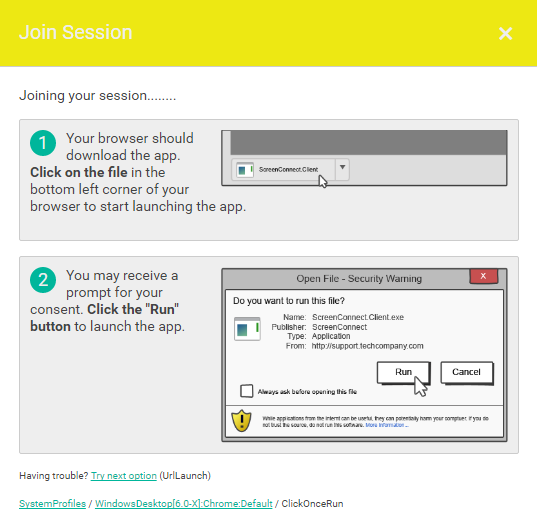
Firefox
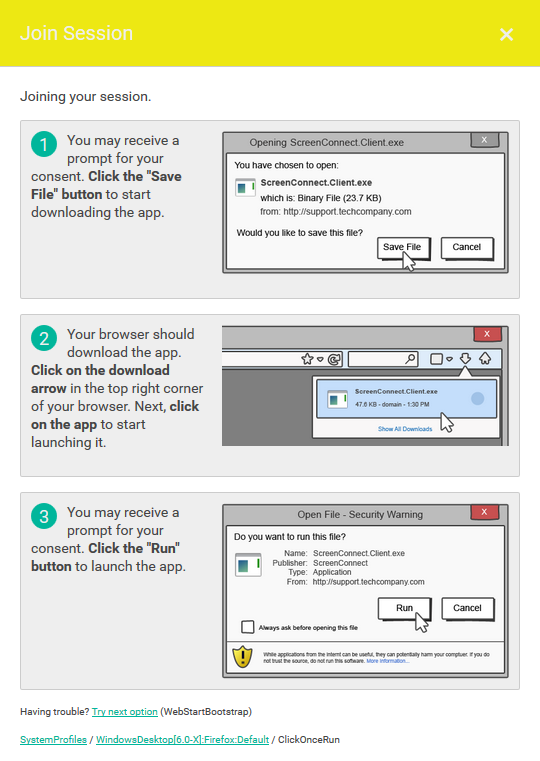
Mac Safari
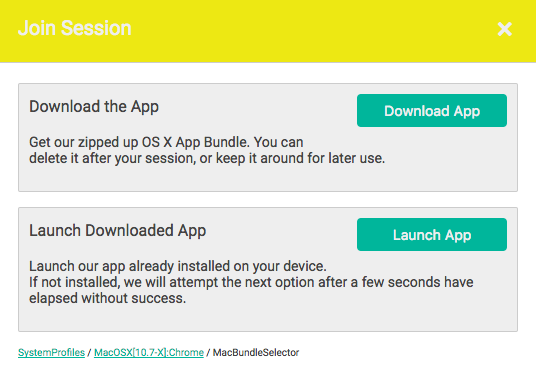
Chrome OS
Our remote support is able to connect to Chrome OS devices using the "ConnectWise Control" app, available in the Google Play Store.
You can search for "ConnectWise Control" or download the app directly.
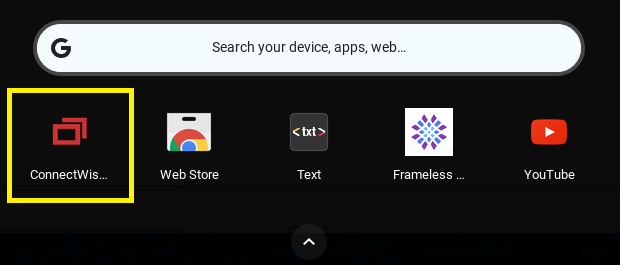
 (Help) icon in the top-right corner.
(Help) icon in the top-right corner. (arrow icon) to join the session.
(arrow icon) to join the session.