The contractor card includes a number of settings that are used to control a range of AroFlo features:
- Contractor Labour Rates
- System access for sub-contractors
- Print and Email defaults.
To access a contractor's card, go to Accounts > Contractors and click on a contractor name.
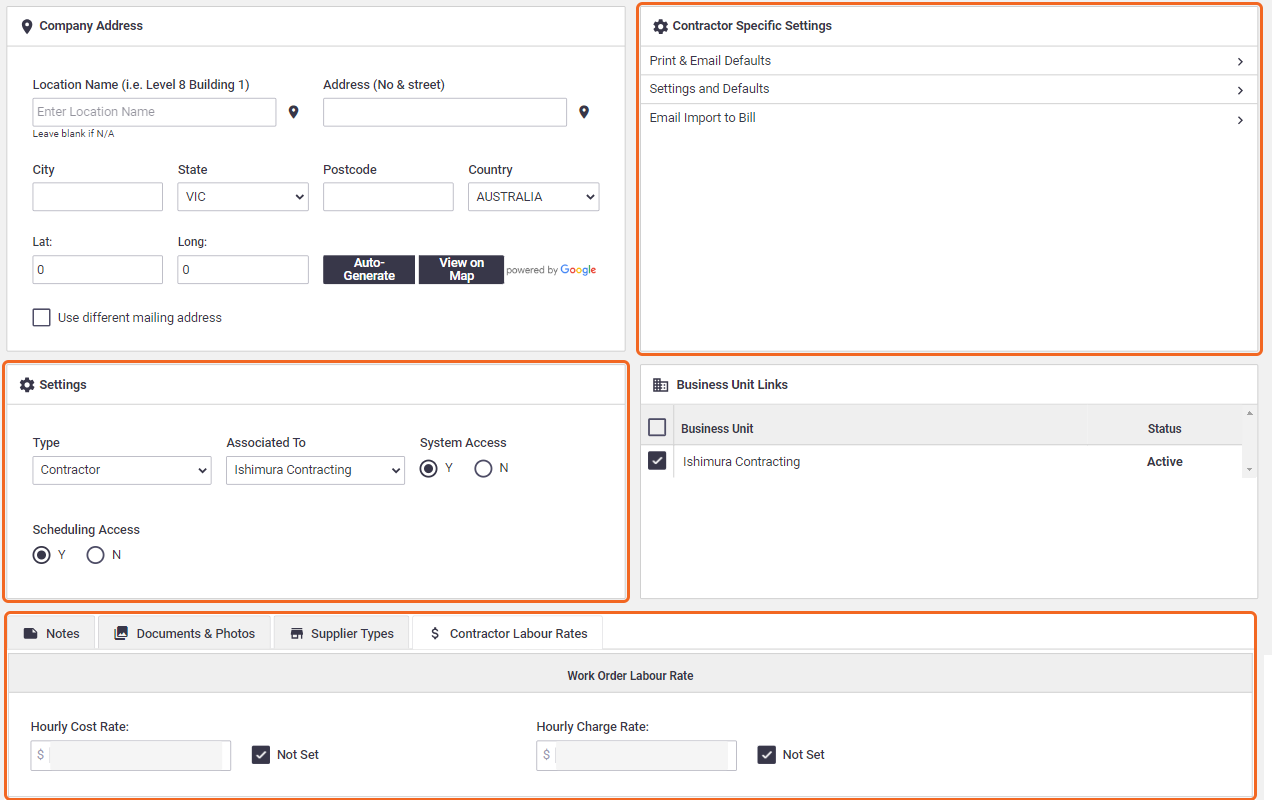
Contractor Details
Once you've created your contractor, the contractor card will open. The information below are fields you're able to edit once a contractor has been created. See Create a Contractor for an explanation of all other fields including Company Address.

Contractor Information
|
Contact Information
|
||||||||||||||
Contact Information
|
Custom Fields
If custom fields have been set up for contractors, you may need to update existing cards to show any new custom fields created.
View and Create Menu
|
At the top right of a contractor card are the View and Create options. Click Email to open a blank Email to the contractor and select a contact from the dropdown. View Menu
Create Menu
|
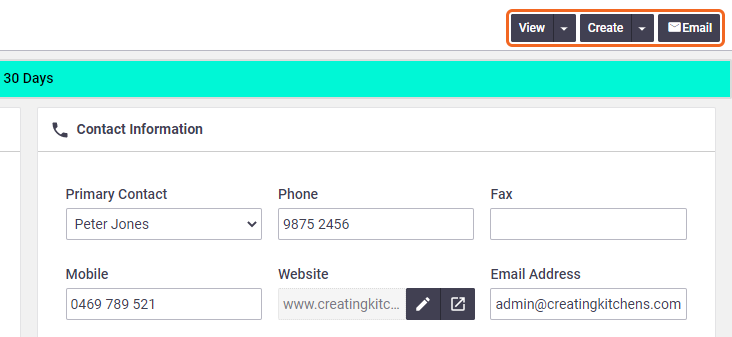 |
||||||||||||||||||||||||||
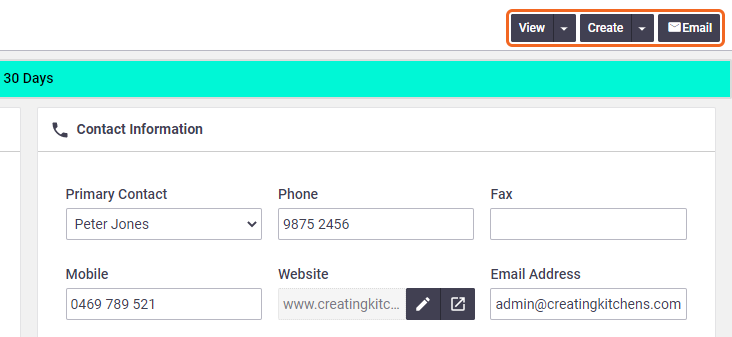 |
Contractor-Specific Settings
Print and Email DefaultsSet contractor-specific print and email defaults. This may be useful if you want to set a common subject line or body text in emails you send to a contractor. It can also be used to set contractor-specific print layouts for your work orders or request for quotes. Settings and DefaultsTo control who can access documents you upload to a contractor card:
|
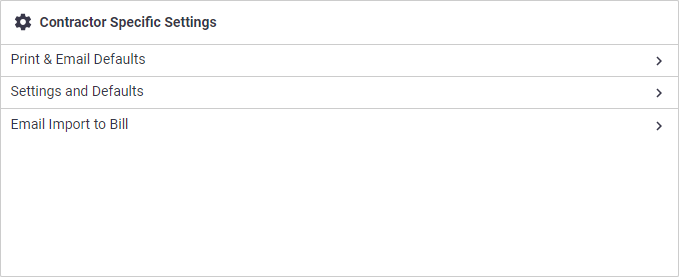 |
||||
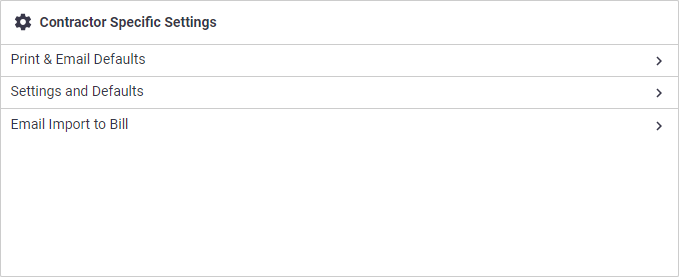 |
Contractor Settings
|
To change system access for sub-contractors, scroll down to Settings.
|
 |
||||||||||
 |
Business unit links
|
If your AroFlo site has multiple business units, you can select which business units this contractor should be associated with. Alternatively, you may choose to link a contractor to all business units. Your Site Administrator can set up default business unit links so that all newly created contractor will have the links you want. See Supplier and Contractor Settings. |
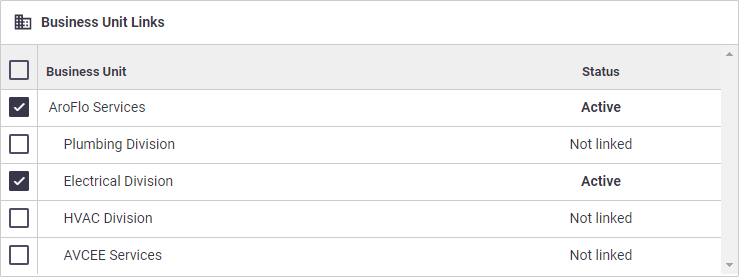 |
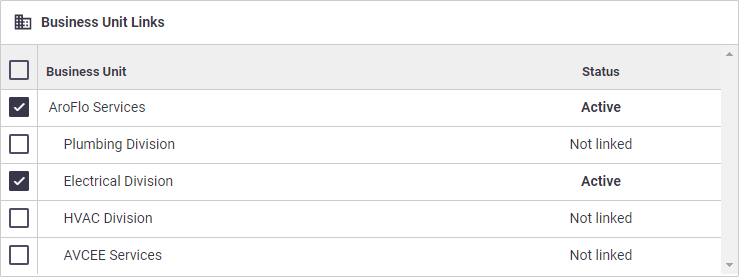 |
Extras

Supplier Types
Used to categorise suppliers and contractors by type. Supplier types are set up in Site Admin > Settings > Suppliers & Contractors > Supplier & Contractor Types.
Contractor Labour Rates
Set your default labour rates for Work Orders using this contractor. See Create a Work Order - Adding labour.
| Setting | Description |
|---|---|
| Hourly Cost Rate | The value you set here will be the default cost value for labour line items on Work Orders for this contractor. |
| Hourly Charge Rate | The value you set here will be the default sell value on the task for work order labour line items for this contractor. |
Hierarchy
If both of these fields are set to 'Not Set', the following hierarchy will be applied:
- The default labour rates for work orders set in Site Administration for the current business unit (i.e. the one you're logged in to)
- The default labour rates for work orders set in Site Administration for the top-level business unit.
If there are no default labour rates set for the current or top-level business unit, you'll need to enter them here.
Archive a Contractor
If a contractor is no longer needed, you can archive them:
- In the Supplier Information area, change the Status to Archived.
- Save.
View archived Contractors
| To view archived contractors, in the Contractor list, change the filter to Archived. |  |
 |
Reactivate archived Contractor
To reactivate an archived contractor, open the contractor card and change the status to ‘Active’ and Save.
Working with multiple business units
The above will only archive/reactivate the contractor for the business unit you're in. If you want to archive the contractor for all business units, select ‘Archive in all business units’ before saving.
Similarly, select 'Activate in all business units’ if you need to reactivate an archived contractor for all business units. This works both if the contractor is archived in all business units or just some.
Use the Business Unit Links section to check if the contractor is active, archived, or not linked to other business units.

 (pencil) if you need to edit or
(pencil) if you need to edit or  (box with arrow) to open the website in a new tab.
(box with arrow) to open the website in a new tab.