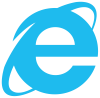Sometimes, AroFlo support staff will ask you to clear your "cookies and cache". There can be many reasons for this, and it is a common first step in troubleshooting.
When our development team releases a new software enhancement or feature, if your browser has cached an old version of the file, you may not see the new changes.
Clearing cookies and cache will give you a "fresh slate" and allows us to eliminate many common issues that may be occurring, as well as ensuring that you are viewing the latest updates.
What are Cookies?
Cookies are used to store information on your computer by the websites that you visit. For AroFlo, we store information such as your sort order preferences, last used options, etc. It also stores some of your current session details (but not your password).
What is a Cache?
Your browser has a folder in which certain items that have been downloaded are stored for future use. Graphic images (such as buttons and icons), photos, and even entire web pages are examples of items which are saved or cached. When visiting a webpage, your browser checks if a copy of the files on the page is in its cache already. If so, it will save the visitor some downloading and make webpages load faster.
How do I clear Cookies and Cache?
The method to clear your cookies and cache can vary depending on the type of device and browser you are using.
Please use the following links for reference:
Please note: the links below will take you to external websites that were current at the time of publishing.