Notes and note replies can only be edited or deleted by the user who created the note.
Users can be given additional permission to edit 'All Task Notes' via the Feature Access settings on their user profile.
Edit a note or reply
Note Restrictions You can also edit Note Restrictions when editing a note. |
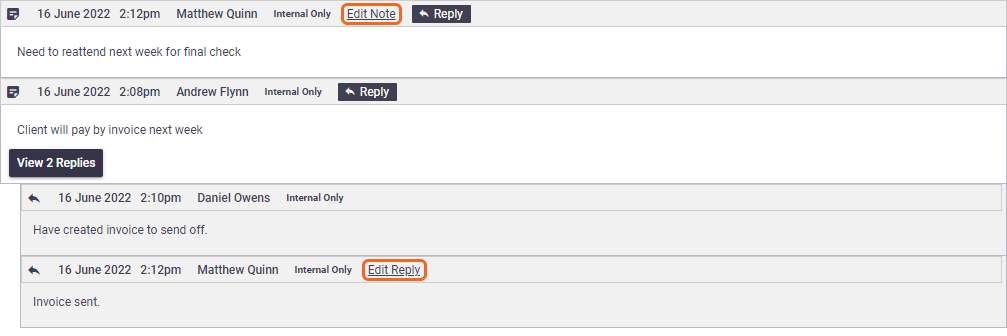 |
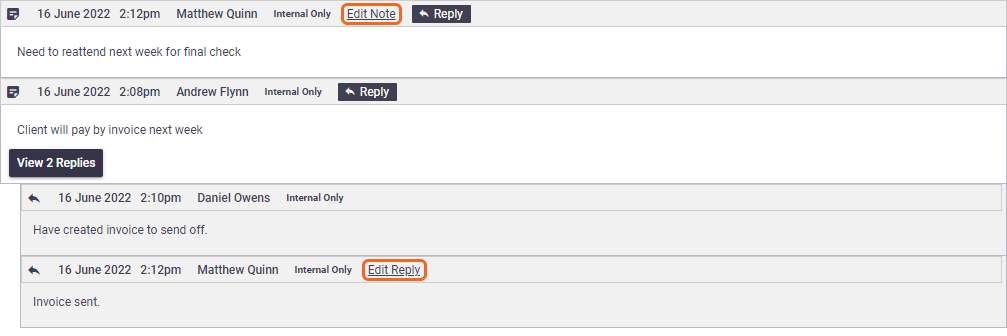 |
Delete a note or reply
Note replies Deleting a note which has been replied to will also delete all of its replies. |
 |
 |