The Credit Notes list features a complete list of credit notes including credits applied, paid and remaining values.
- Go to Accounts > Credit Notes.
- Credit Notes that are In Progress display. Use the status filter if you need to view credit notes in another status.
- Click a credit note number to open the credit note (first column) e.g. 4.
Click on a client or supplier name to display all credit notes for that client or supplier. This will give you a breakdown of credits applied and remaining credit available.
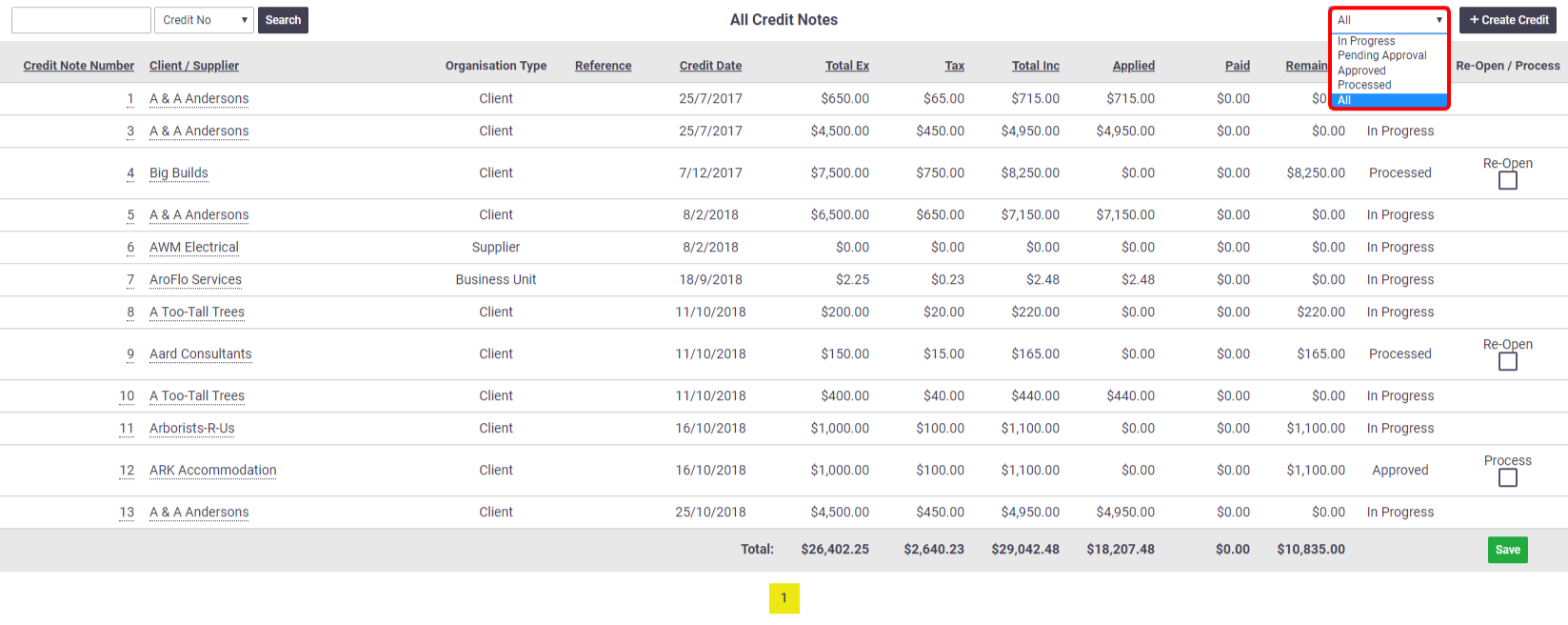
Business Units filter
| If you have access to multiple Business Units, you will have an additional filter at the top of the screen to display further options. | 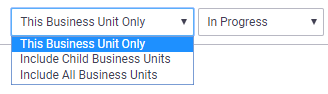 |
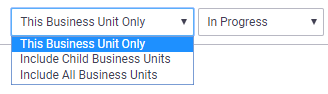 |
| Filter option | Description |
|---|---|
| This Business Unit Only | Only displays credit notes that are part of the selected business unit. |
| Include Child Business Units |
Displays credit notes that are part of the selected business unit, as well as child business units. An additional Owner heading field will display. Show me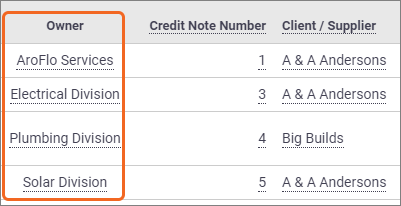 |
| Include All Business Units |
Displays credit notes for all business units. An additional Owner heading field will display. Show me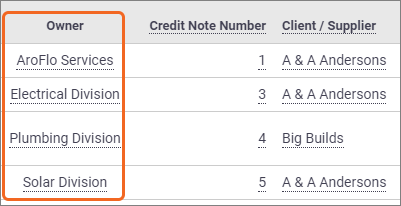 |
Additional options
Search Credit Notes
Use the search option to search Credit Notes by Credit or Reference Number.
Create Credit Note
Click Create Credit to create a credit note, in the same way that Create > Credit Note works from the main menu.
Filtering Processed Credit Notes
| When viewing processed credit notes, you'll have an additional date range filter. Use this to select a From and a To date, or, use one of the Quick Select options available, e.g. 'Previous Month'. | 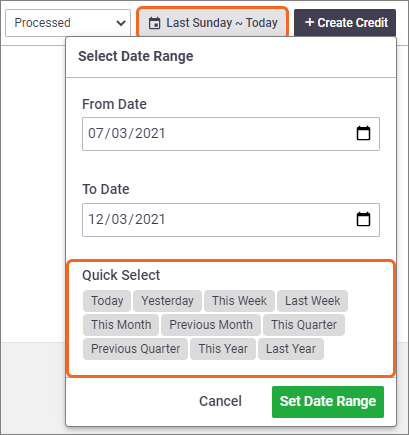 |
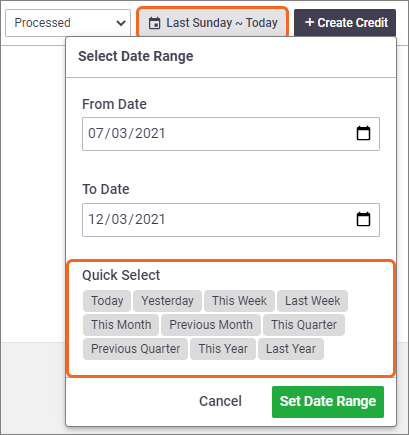 |