When working on a large number of assets on a Task, you can quickly find the asset you need using the barcode scanner on your device, or an external barcode scanner.
For instructions on how to set up barcode scanning on your device, see Barcode Scanning.
To learn how to create your own barcodes, see Generate Scannable Barcodes.
|
To search for an asset by barcode:
|
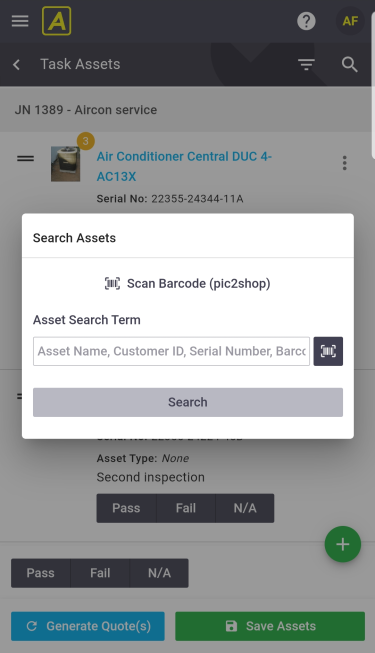 |
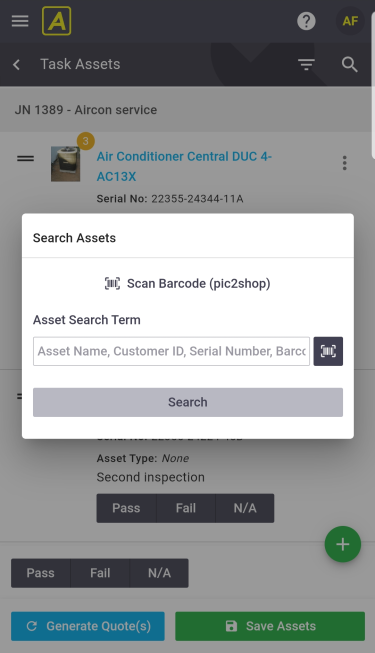 |
 (magnifier) to search assets
(magnifier) to search assets (barcode) icon to use your browser's inbuilt scanner, or tap into the field beside the icon to use an external scanner.
(barcode) icon to use your browser's inbuilt scanner, or tap into the field beside the icon to use an external scanner.