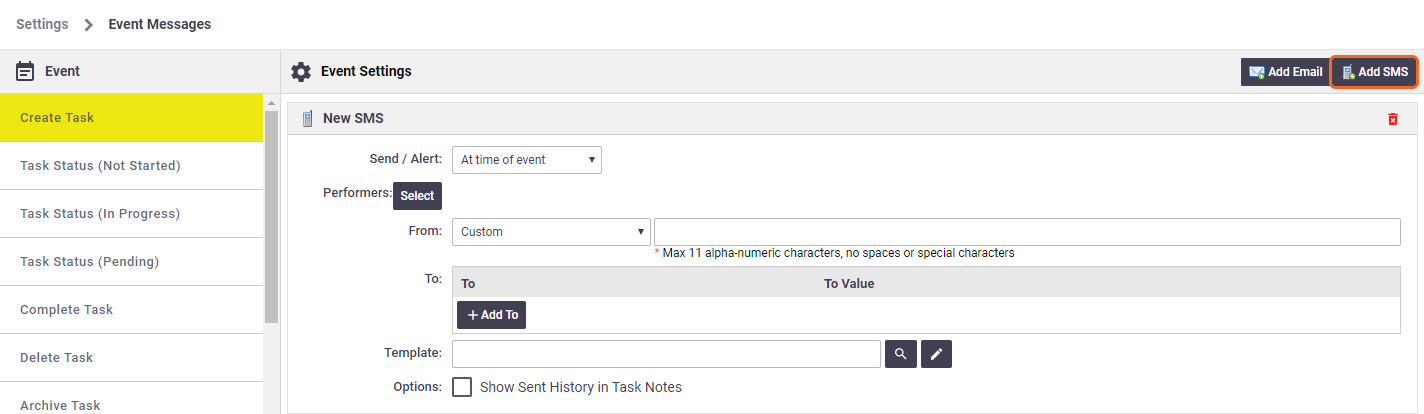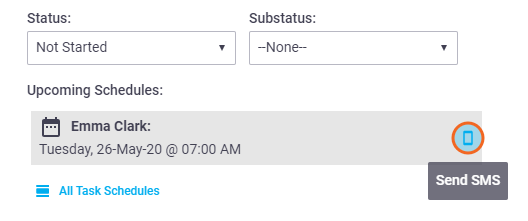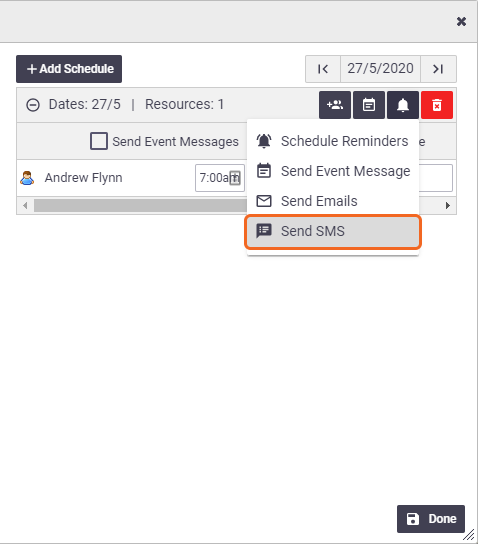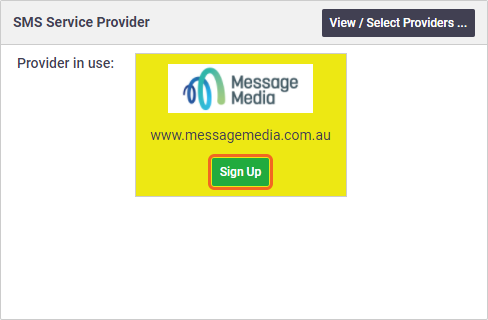SMS providers allow you to send SMS messages directly from AroFlo to your clients or technicians. You can also set up automated Event messages.
AU/NZ Only - Register your Alpha Tag
The Australian Government has passed anti-spam legislation designed to limit spammers' ability to mimic legitimate phone numbers. This requires the use of Alpha Tags to identify legitimate phone numbers.
You need to ensure you have registered an Alpha Tag with your provider which is linked to the phone number you are using for your From Number in your SMS settings in AroFlo. If you don't do this your SMS messages will likely be blocked.
See the instructions below each provider for instructions on setting up your Alpha Tag with them.
Feature Webinar
Learn how to leverage the benefits and efficiency of an integrated message alert system with SMS Messaging.
Interested in learning through an interactive course in the AroFlo Academy?
Below are the main areas in which SMS messages can be used in AroFlo.
Where you see the Send SMS button
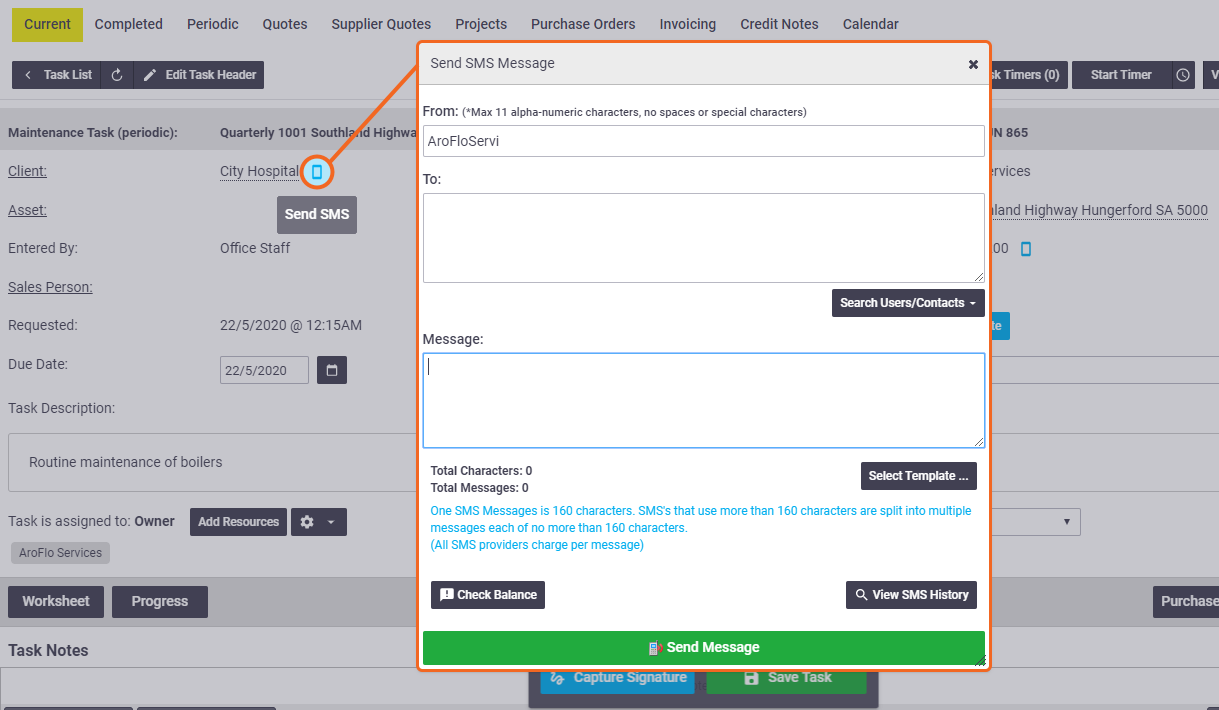
Task Schedules
|
|
||||
|
Did you know...
SMS has a response rate 8x higher than email. Due to its unparalleled reach, cut-through and immediacy, SMS can help your business reduce administration costs, save time and increase engagement.
Event messages are not available in![]()
Skip to set up instructions.
AroFlo preferred SMS providers
AroFlo customers signing up via the Site Admin link will get special pricing from our preferred SMS providers:
|
|
||||
|
Other SMS providers
Check pricing and plans to determine which is the most appropriate for your company.
See our SMS Messaging page for some provider-specific information.
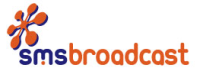 |
 |
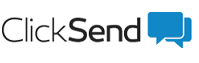 |
|
Pre-paid SMS service provider. |
Post-paid SMS service provider. |
Pre-paid and post-paid SMS service provider. |
Setting up an SMS Provider
- Under the SMS Service Provider section, click View / Select Providers
- Select a provider from the list of available SMS providers (as above)
- If you haven't already signed up with that SMS provider, click the sign up button which will direct you to that specific provider's sign up portal
MessageMedia
To use MessageMedia, you must click the sign up option via AroFlo. See above.
- Enter your Username and Password into the SMS Service Provider Settings section. Refer to the information below for more information.
- Save SMS Settings.

SMS Service Provider Settings
SMS Central
| Link to Provider | Required configuration settings |
|---|---|
| SMS Central |
Username: API Username Password: API Password API key required To use SMS Central, you will need to create an API Key. Log in to your SMS Central account and go to Configuration > API Settings. You can then enter the credentials from this page into the AroFlo Username and Password fields. |
SMS Broadcast
| Link to Provider | Required configuration settings |
|---|---|
| SMS Broadcast |
Username: API Username Password: API Password API key required To use SMS Broadcast, you will need to create an API Key. Log in to your SMS Broadcast account and go to Configuration > API Settings. You can then enter the credentials from this page into the AroFlo Username and Password fields. |
SMS Global
| Link to Provider | Required configuration settings |
|---|---|
| SMS Global |
Username = Key API key required To use SMS Global, you will need to create an API Key. Log in to your SMS Global account and go to Tools > API Keys. You can then enter the credentials from this page into the AroFlo Username and Password fields. |
MessageMedia
| Link to Provider | Required configuration settings |
|---|---|
| MessageMedia |
Username: API Username Password: API Password API key required To use MessageMedia, you will need to select a plan and create an API Key. See this link for more information. You can then enter the credentials from this page into the AroFlo Username and Password fields. |
ClickSend
| Link to Provider | Required configuration settings |
|---|---|
| ClickSend |
Username: API Username Password: API Password API key required To use ClickSend, you will need to locate your API Key. Log into your ClickSend Account and go to Developers > API Credentials. You can then enter the API Key from here into the API Key field in your AroFlo. |
Additional options
| Option | Description |
|---|---|
| Default From Value | The sender of the SMS. Choose from:
|
| Verify Settings and Check Account Balance | Connects to the provider and displays a balance on-screen. |
| View SMS History |
View a history of sent SMSes. See SMS Messaging for more information. |
See our SMS Messaging page for some provider-specific information.
View our SMS Services feature page on our website